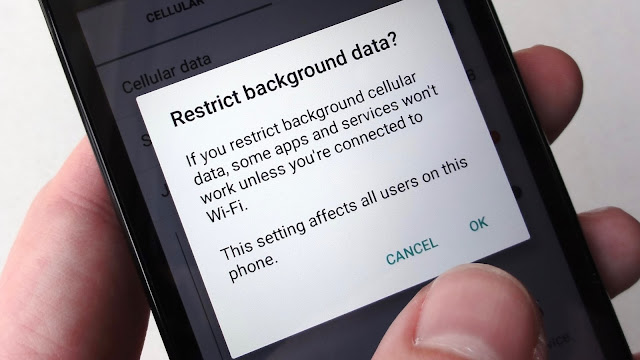Tips to Save Internet Data Pack
When 3G/4G services were coming to India, we thought we might finally have an alternative to cable broadband with high-speeds and reliable connections. What most users never thought was that even the biggest data plans run out especially if you get very high internet speeds.
If it’s unlimited, it’s throttled and you don’t get the full potential of you 3G/4G connection. We have made a list of tips that will help you save your megabytes and make your internet data limit last longer.
Get Opera Max for Going Online
If you want to save data, Opera Max Data Manager is a must. It can handle data savings single-handedly. Opera Max provides system wide data compression so that data can be saved while all the apps using mobile data in the foreground as well as the background connect to the internet. The creators of Opera Max built this tool based on the Turbo-mode in the Opera Browser. All data communications go through the Opera servers and get compressed to save data. Opera Max promises over 50 percent data savings for common apps.
Opera Max comes with advanced data management tools too. Users can select which apps can use the internet, blacklisting apps to save more data. For example, if you have a package plan that gives you free WhatsApp, you can blacklist all other apps and use WhatsApp without worrying that other apps will cost you money by connecting to the internet automatically. Data management is very easy, once you turn on Opera Max over mobile data, you get details to which apps uses how much data and disable their internet access accordingly. You can activate data compression over Wifi too. A permanent notification lets you view your data usage and savings in real-time.
Onavo Extend has iOS users covered
Onavo is similar to Opera Max but comes with iOS support. It may not be as well-known as Opera Max but it can get the task done. It allows users to measure and save data just like Opera with a greater focus on control over apps’ internet usage. Onavo also employs advanced data caching to reduce data usage.
Enable Data Compression in Google Chrome
If you have an Android phone, there is a very high probability you are using Google Chrome browser. Yet, most people would be unaware that Chrome has a built-in data saving feature that needs to be enabled manually.
According to Google, you can save about 50 percent in data consumption by utilizing this feature. The user won’t even feel the difference in web experience. In fact, browsing over mobile data might even get faster. The way this works is, all your data passes through the Google servers, gets compressed and sent to your device.
To activate the feature, tap on the 3-dot menu button and go to Settings. Click on Data Saver and toggle the option in the top right corner and you’re done. This will help you save data when you are browsing using Chrome.
Restrict Background Data
When you aren’t using mobile data, some apps continue to use it in the background. Social networking apps, messaging apps and other real-time info apps keep using data in the background. Even the Android OS services keep connecting to the internet using your precious mobile data.
To prevent this from happening, you can go to Settings > Data Usage and select the apps you want to restrict manually. In the stats, you will also get information on how much data each app is using in the foreground and how much of it gets used up in the background. The process isn’t as simple and easy as Opera Max but it’s an alternative to get the detailed stats and restrict data usage.
If you want to go the extreme route, you can disable background data usage altogether but keep in mind that you won’t get any real-time notifications.
Set the Play Store to Update Apps Over Wi-Fi Only
The heading pretty much explains what we mean here. Most users keep getting app updates over mobile data, using your precious data without your permission. Huge amounts of data gets wasted on continuous updates.
To save data, go to Play Store and open the side menu. Go to Settings and select “Auto-Update apps” button and check (tick) “Auto-Update apps over WiFi only”.
If you don’t get access to WiFi, you can still update apps manually by opening the Play Store and starting the update process by going to the My Apps section.
Go Deep Into Sync Settings to Save Some Data
Everybody wants to get instant email notifications and get their info synced with all the accounts they have signed-in on their Android smartphone. The first thing you can do is to manually turn on and turn off the sync service.
The next thing is to go to Settings > Accounts and have a look at all your accounts that use the sync services. There are some services that you never use but they keep syncing and using data. For example, when you select a Google account, you will sync enabled for App data, Calendar, Chrome, Contacts, Docs, Drive, Gmail, Google Fit, Opinion Rewards, Photos, Play Music, Google+, and even more stuff. Most users don’t use half of these services so it’s best to disable sync for the useless services.
You can do the same thing for other accounts as well.
Streaming is the Enemy of Mobile Data
Streaming videos, music, looking at high quality images and GIFs burns through your data before you can realise it. Unless you have a very big data package, you must keep an eye on your data usage (Opera Max can help with that too).
Limit you data streaming since avoiding it must be impossible for most people. Another thing you can do is set the video or sound quality to a bit lower. This will help reduce data consumption.
When Going Outside WiFi range, Cache Data
Some apps clean cache to save space. It does clean up space but the cached data reduces data consumption by huge amounts. Browser and other internet oriented apps need cache to make them load faster and save on data.
Some apps allow local storage, like the Google Maps (and some other map apps), Play Music and Google Translate. Some apps can download the data you need which can be done while using a WiFi connection. You can stream or load the content that you might need before you leave your house. That content will get cached and save you some money on your internet usage.
Wrap up
We hope our list of tips will help you save a lot of data and make better use of those packages that only allow you to get connected with only a certain few apps at cheaper costs. These tips certainly won’t hinder your smartphone without internet but they will make it use less data. Besides what is a smartphone without an internet connection?
If you have any other tips, suggestion or questions, ask them in the comments below.